Thank you J Carlos, Melanie Kartik, Heidi Morehouse, Mark Waterhouse, Maurita Crew, Robert Fetters, Desmond Suarez, Paola Oudri, and Martha Ban for leading out in this Q&A session.
Q&A Webinar – April 21 – Recording
QA for NAD Educators on Distance Learning Part 2 from Adventist Education.
Desmond Suarez II – Teaching Encounter Bible Remotely
What is the importance of using a Learning Management System (LMS)?
- Creates a single places for students and parents to check.
- Allows you to post assignments, videos, links, images, and more.
- Students can submit assignments and you can grade them.
- As much as possible have your schools teachers all on the same LMS.
- Check out: Google Classroom, Schoology, Jupiter, or many others.
How can I manage my students’ work now that they aren’t able to hand it to me?
Robert Fetters: Have students take a picture of their work and have them email or message it to you (this is very cumbersome and time-consuming but it works). Make sure that when they send it they do not send the actual size as this will typically create too large of a file and it will not go through. If prompted have them choose the large or medium size file.
Alternatively, have them turn in assignments through a LMS like Google Classroom, Jupiter, Renweb, Schoology, Canvas, etc.
- Google Classroom – Free and easy. Allows teachers with a touch screen to open up the homework and grade it (they can electronically write on it with a “pen”) and turn it back to the student electronically. Nothing to print off. The platform is not completely stable as there are glitches in it.
- Jupiter – Many schools already have it. When creating an assignment there is a checkbox that allows students to turn in online. Puts all homework in one spot for the teacher. It cannot be graded online with an electronic pen. Google docs and Jupiter docs can be graded and commented on by the teacher.
- FACTS (Renweb) – Students can turn in online as well.
- Schoology – Rich features with free and paid options.
- Canvas – Paid Feature. Feature-rich and intuitive.
How can I get the parents more involved in this new way of learning?
Heidi Morehouse: Set up a parent information meeting in which you explain your expectations and how they can access resources and submit assignments.
What ways are you using to organize and let families know of assignments?
Robert Fetters:
- Use one of the above LMS’s to communicate with parents about assignments. You can set up connected parent accounts.
- Place a link on your school’s website with the work that is due for the week. (Note: Make sure that you protect the privacy of your students and families if you post anything public.)
- Send out an email that has all the assignments for the week.
How can I best meet the needs of several grades in a one room school?
Maurita Crew: Keep a binder with each learner’s assignments, correspondence, and notes about what they are doing.
Change up math and give a math assignment that lasts two days. You can meet with two or three grades one day and two or three grades the following day.
Create a consistent morning Zoom meeting to go over the assignment check ins, take prayer requests and praises and a Zoom meeting in the afternoon that they can pop in and ask questions about assignments.
As I am adapting assignments and lessons for online instruction, what should I be considering with regards to learning challenges/disability/special needs?
Maurita Crew: I like the share screen on Zoom when I’m helping a learner on IXL for example. I can see in real time what they are doing and are able to help the learner.
Remember a lot of times what you are assigning a learner you are also assigning a parent. So keep it manageable, and offer help when you can.
Robert Fetters:
- Read & Write: Free. Multiplatform. It allows students to talk to text and will read online passages for them.
- PDF Reader: There are many pdf readers that read pdf documents to students. A PDF can be made of material that students need to read for school and the PDF reader will read it to them.
- Flippity: Free. Several features that run on google spreadsheets. Choose the template feature you want and write into the pre-made template of your data. Create flashcards, spelling lessons, typing lessons plus more. Great for teaching across the curriculum. Create a typing challenge where students type their memory verses in the typing game. Enter in your spelling words and students can practice spelling online by themselves. The program will say the word and then they will spell it. There is immediate feedback for the students. Teachers can even have the results emailed to them. (Fetters)
- Quizlet: Free. Online notecards. Students can “learn”, “write”, “spell”, and take a “test” on the site. Create your own vocabulary that goes with your lessons. Links to the words can be shared with the students on your LMS. You can search for vocabulary sets created by other users. Pictures are easy to add. All of the By Design Science vocabulary words levels 05 – 08 can be found on Quizlet. Search “05 By Design 11 Vocabulary – Forms of Energy” the format is “Book Level (05) Series (By Design) Chapter (11) Vocabulary – Chapter (Forms of Energy).
How do we assist students who need extra help and support? (academically and technologically)
Robert Fetters:
- Kahn Academy: Free. You can create a class and assign content to the class or students. Tracks completion and understanding of subject material.
- IXL: Subjects include Math, Language Arts, Science, Social Studies, Spanish. Tracks student’s progress and skill level.
- Connect individually with them using a video conference platform (Zoom, Google Hangouts, Skype, etc). Sometimes a phone call can do a lot too.
- Record a video to share with them. Create a stand for your phone to use as a document camera to record what you are doing.
Ipevo Articulating Video Stand for phone
J Carlos: The Chrome browser has some great extensions that can help students who are now working on a computer. These are essential for any student who might need structure and support. These extensions focus on text to speech, readability, reading comprehension, focus, and navigation. Chrome Extensions for Struggling Students and Special Needs
How do you motivate and engage learners in an online class?
Maurita Crew: I like to make things fun! Have some spirit days! Crazy hair day, clash day, and hat day all work well for online learning. Scavenger hunts are also a fun way to engage learners. Example: First two learners who bring back something completely yellow get an extra point, or the first learner to run outside and bring back a leaf off a tree gets a point. Spend 5-10 minutes just visiting with the learners. Ask for praises and prayer requests. Ask about their pets or about what they are reading for free read time. Allow learners to be comfortable and then they should have a better mindset for learning how to navigate a zoom meeting or turning in a google document.
Robert Fetters:
- Keep segments short and direct. Videos should be no more than 10 minutes. 3 minutes is most likely optimum. Split the material up into short segments, 1 problem or 1 idea at a time.
- During online class choose activities that engage all students.
- Kahoots!: Free. It allows teachers to have an online quiz where each student answers the questions and are able to see individually where they are comparatively. Students answer questions all at the same time. It also has the ability to assign quizzes as an assignment or just open it for a practice quiz.
J Carlos: Get consistent feedback from both students and parents. A quick survey at the end of each week or month can give you good feedback. Having open communication with students and parents can go a long way to understanding whether students are engaged and motivated.
What type of assessments do you use in online learning and how do you ensure academic integrity?
Maurita Crew: I’ve been doing alternative testing. Much more project based or interview style. I have even allowed my math tests to be open book tests. They can look back in the book for help. I teach grades 3-8.
Robert Fetters:
- The written test is easier. Use a plagiarism check like Grammarly or use the plagiarism checker built into Google Classrooms. Expect students to look things up however ask questions that will require original thought and understanding of a concept.
- Google Forms has a lockdown feature that can be used with managed (GAFE Admin Console controlled deployment) Chromebooks to lock down the Chromebook. It does not work on any other type of platform. However, a student could still use a second device or have a book with them.
- Jupiter LMS: Has Juno Pods built-in. Has the ability to lockdown a students device (in some instances) while they are taking a test. You can give students a set amount of time in which to complete the test. Again they could be using other devices and books to look things up. A nice feature is the EdStore. Go to “Post” and choose “Juno Pods”. On that screen choose “Get Materials”. On that screen you will see your school name on the top left. Click on it as it is a dropdown menu. Select “EdStore.” Several teachers have contributed material that you can “get” and it copies it into your material. You can edit anything that you find to suit your needs. There are materials for By Design science. The vocabulary test, Quizlet links, and chapter test for levels 05 – 08 are there. Just put By Design into the search bar.
What are your favorite online teaching resources/software?
Maurita Crew: Mystery Science, Lexia PowerUp Literacy, IXL, Typing Agent, Info Learning-videos. Teachers Pay Teachers has great ideas for simulations, and project based learning. I moderate a private Facebook page, search SDA Small School Teachers if you want to glean ideas from each other!
Robert Fetters:
- Pear Deck: Free/Paid. It allows you to place questions into your PowerPoint or google slides. Teachers have the ability to present live and students answer the questions as you progress to that slide in the presentation. Great way to check for understanding during a lesson. Teachers can also set it to self-pace for students to review and answer on their own. All answers can be exported to a spreadsheet for easy grading/review.
- Quizziz: Free/Paid. Similar to Kahoots. It has a test mode. Students take the quiz on their own but their scores are on the leader board. When live students will be working at their own pace and the questions are scrambled between the students. Less stress for some students than a Kahoot.
- CK-12.org: Free. A great resource for open-source textbooks. Teachers can choose a textbook and then make any changes they wish, adding or subtracting material to fit their teaching style and adapt to student needs. I use it for geometry and have placed my videos directly into the book. It has many other features and is integrated with Google Classroom.
What advice would you give to someone that is new to online learning regarding software?
Robert Fetters:
- Determine one thing you would like to accomplish and then identify the tech tool that will allow you to complete that task. Take 1 thing at a time. Learn how to properly use it and if it is not better than what you did before dump it and look for another solution. Don’t be afraid to check back with that product again as things are continually updating and improving.
- Think outside the box. You can do ANYTHING with technology. I have had classes make trebuchet and compete with each other although they were in two different locations. Just because an app was built with one purpose in mind does not mean it can’t be used in another way.
- Don’t give up. No teacher has a perfect program in their first year. It takes time to develop as a teacher and hone your craft. Using technology is no different.
Can I record segments and they can click a link to view it at the parents’ leisure?
Robert Fetters:
- Screencastify: Free/Paid. It allows you to record what is on your screen. Can record your entire screen, just a tab or open program, or your webcam. Great way to walk through steps of a program of something online.
- Squid: Free/Paid. Android app allows you to take notes mark on PDF, docs, PowerPoint/Slides presentation. The paid version allows the user to pull documents straight from google drive. Use it with Screencastify to record presentations. Great to use for math.
- Notability: Free/Paid. IOS app allows you to take notes and mark on PDF, docs, PowerPoints/Slides presentation. Paid versions allow the user to connect to their google drive for smooth retrieval of documents.
How do I teach reading online for my younger students?
Robert Fetters:
- Zoom Breakout Rooms: to put students in to “Buddy Read.” You can use older students to help younger students.
- Record yourself reading a book, then share the link through your LMS for students to read along with. Work with other teachers to create a library of “read” books for the students.
- Use Edpuzzle to enhance reading comprehension. Edpuzzle allows you to imbed questions into the video. You can ask questions about the book. Questions can be multiple choice or open-ended.
What tips do you have for teaching remotely?
Robert Fetters: Google Teacher Podcast is a great resource for ideas and solutions to using tech to enhance your teaching effectiveness both in a classroom setting and an online setting. Podcasts are about 45 minutes in length.